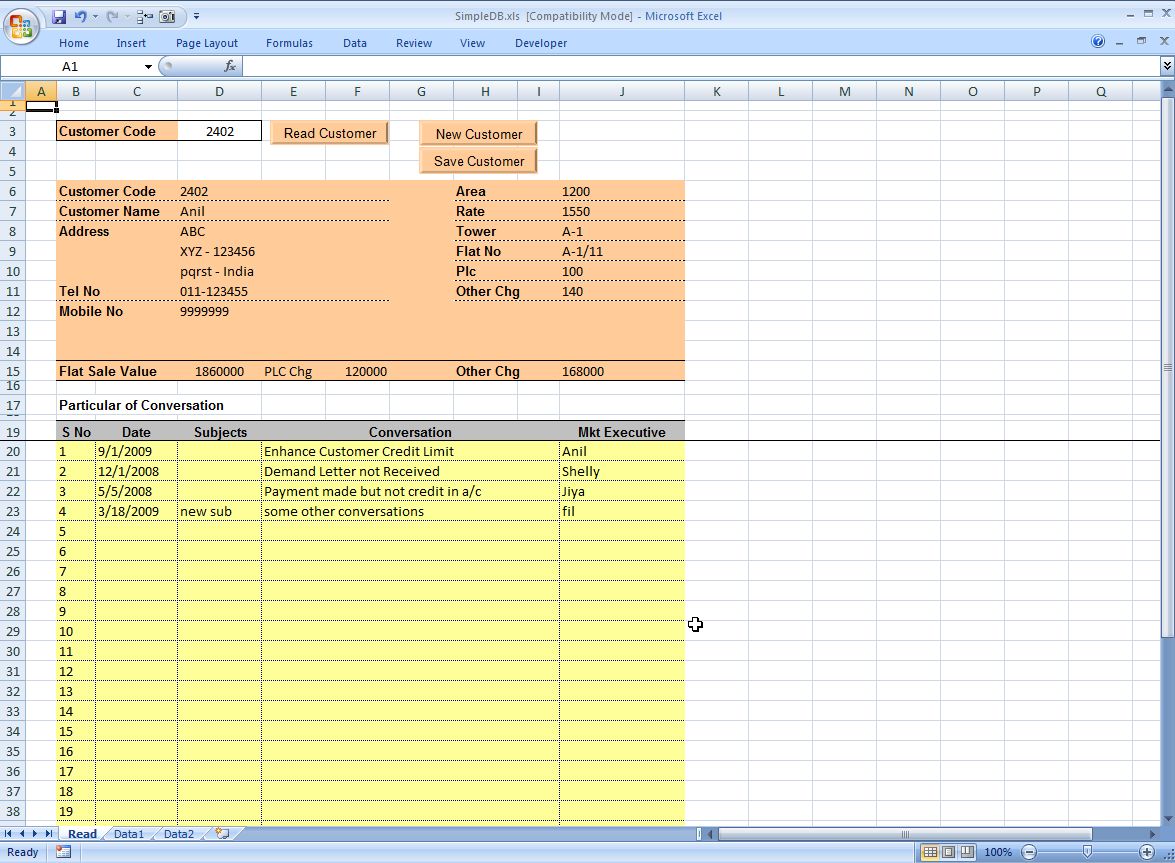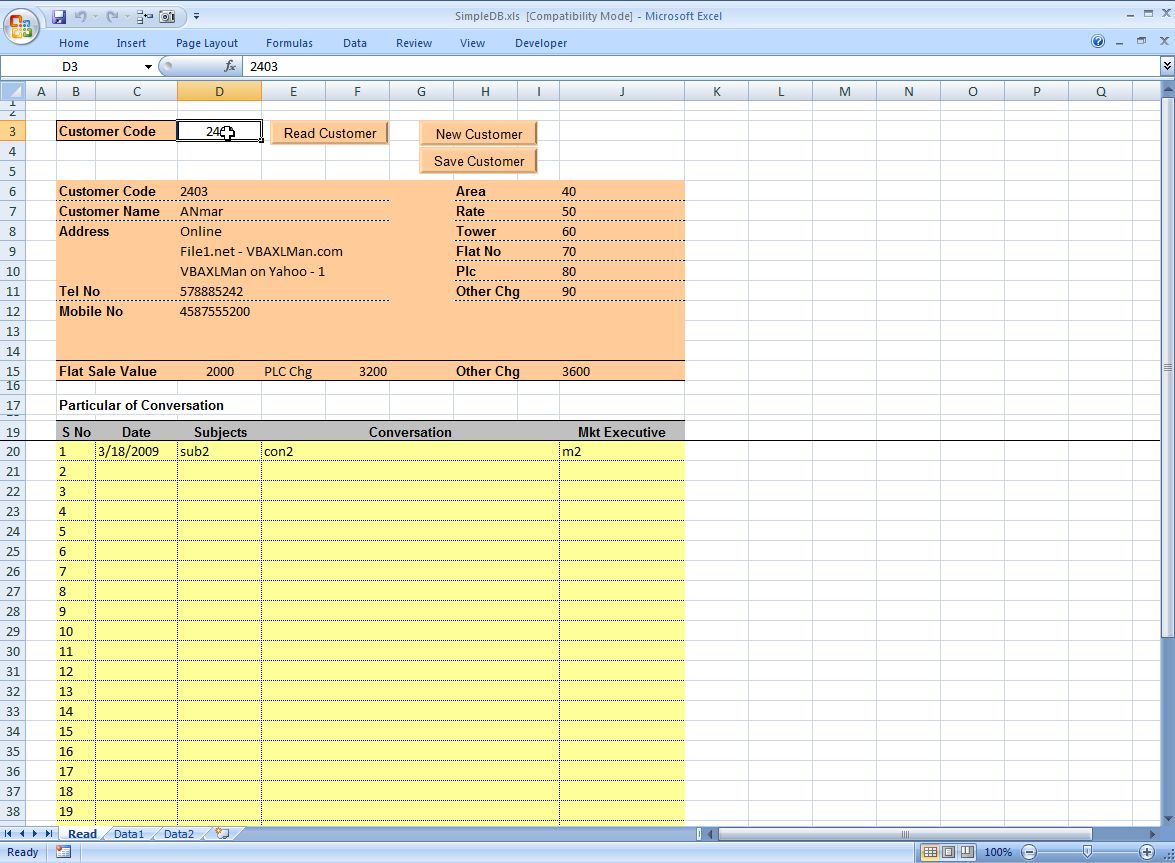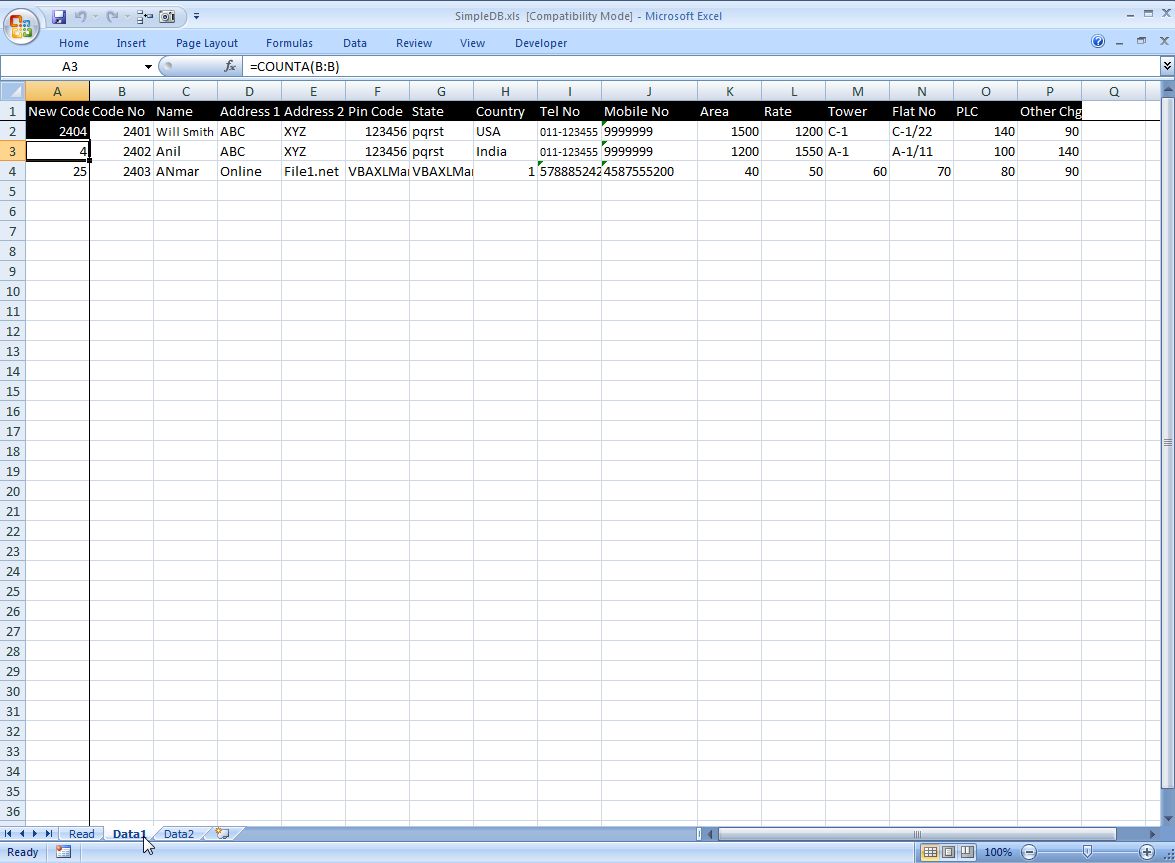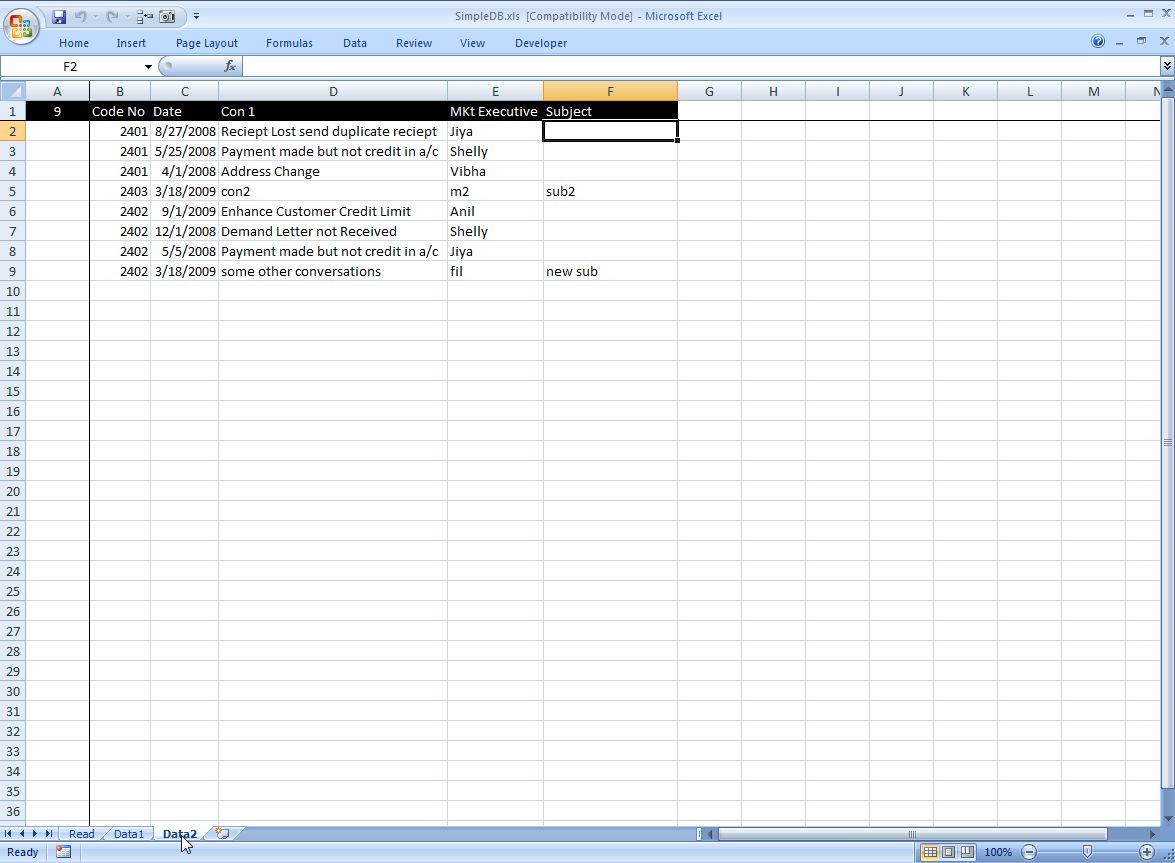SimpleDB
Relational DB behaviour in Excel
Free
Quick tools. Tools that are in 1 file
Macros, or Visual Basic for Application tool
Relational Database - Sub Database editor, enables user to add / delete / edit anything in the main database (along with the connected sub database for each item in the main database.
Requires some knowledge in Microsoft Excel and/or macros, the relational databases can be connected easily, new databases can be created and connected.
Fields also can be easily changed.
Main Features:
- . Absolutly free
- . Flexible
- . The main feature is that it has the ability to connect a seperate table for each record in Table1. Something like the JOIN in SQL
- . Works in Excel2003 (and Excel2007)
- . You can easily change the fields titles in the "Form" sheet for the main or the sub database
Limitations:
- The main limitation is that we can not go over 65536 records (for all customers or all conversations) if you use Excel2003 file, to go over this limitation, use Excel2007 version to get over 1 million records for each database.
- Number of fields in each database.
Notes
- Data1 sheet (Main database) has the main database along with all of its fields (14 fields)
- Code No - Name - Address 1 - Address 2 - Pin Code - State - Country - Tel No - Mobile No - Area Rate - Tower - Flat No - PLC Other Chg
- Data2 sheet (Sub database) has the secondary database linked to each item in the main database by using the code no
This way, there is no limitations to the number of items in the main database and in (You can drag the range D44, in 'Form' sheet down as much as you want and the program will run with no errors)
So, no limitations on number items in main database nor in subdatabase
- Subdatabase (Data2) has 5 fields
(Code No - Date - Details - By - Subject)
- You can easily add/delete/edit anything in the "Form" sheet and click "Save Customer" to save the new values
- The Cell D3 has the input now
- So change the cell D3 to any number and it will automatically reads it for you
- "Read Customer" you may not need it since the read is automatically
- But you can click it if you made some changes to the current record and don't want to save it
- "New Customer": click it when you need to add new customer
after you click it, it will automatically jump to that cell and wait for your entry
Enter the data you want and click "Save Customer"
- If you change any value of the current customer and want to save it, you can also click "Save Customer" to save the changed data into the current customer record.
SimpleDB.zip668.5KB
1,731 Downloads